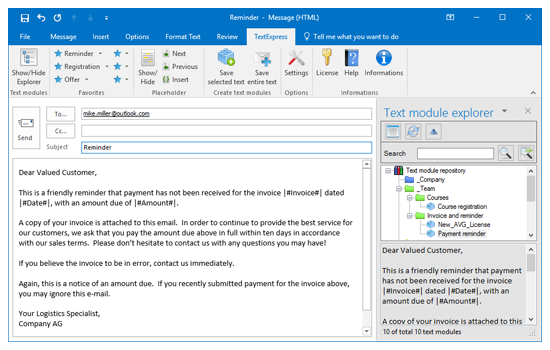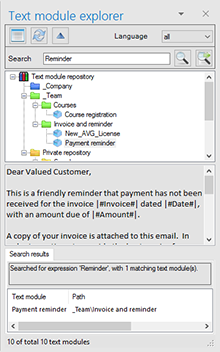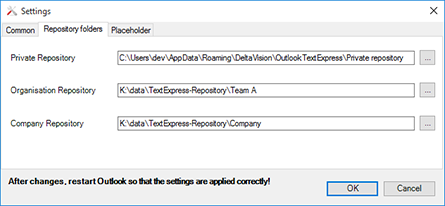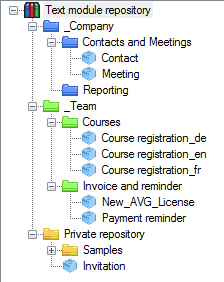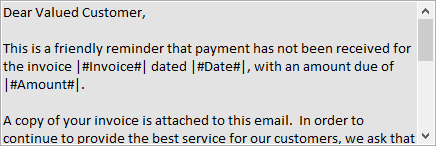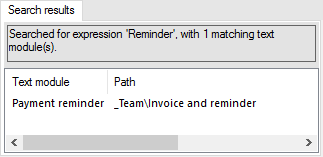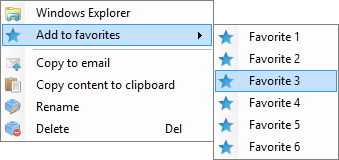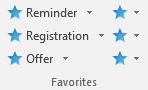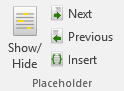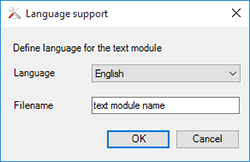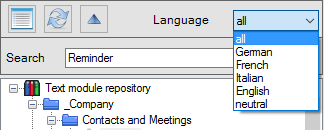|
|
OutlookTextExpress Centralized management
|
Initial situationAs you always need to rewrite the same or similar emails in Microsoft Outlook (2007, 2010, 2013, 2016), you would like to pick the recurring texts from a library instead of having to create them again.
OperationOnce installed, OutlookTextExpress provides an additional navigation bar within Outlook. The navigation bar includes the most important functions to operate the tool. The 'TextExpress'-navigation bar is visible on your screen as soon as you start answering or writing an email.
Create text modules
Text modules storage areasYou can freely define the text modules root folders. As OutlookTextExpress is based on a file system, the storage process consists of a drop into an existing data folder. Depending on your license, you might be able to define up to three different root folders in the settings.
These folders are being managed in the text module explorer. You can create in each folder as much subdirectories as you need. So you can centrally manage text templates and grant restricted access rights to specific groups of text modules.
Through the context menu you can directly open the storage folder in windows explorer for the selected element.
Text module previewThe text module explorer includes a preview area. The content of a text module you select in the explorer can be so displayed in the preview area.
|
Text module searchThe text module explorer includes a search bar.
By using this search function, you can look for text modules that contain the keyword you entered.
An other option is to search for the selected text module using a keyword. Matching results are displayed in the preview area.
FavoritesYou can also define often used text modules as favorites.
The relevant text module will be inserted into your email by clicking on one of the favorites in the ribbon.
Using text modulesThe desired text module can be inserted at the current cursor position in the email by double-click.
Context menusText module explorer, preview and search result list do feature a context menu, from where you can also use text modules. A further possibility is to copy a text module into the clipboard and to paste it into any other text editor.
Placeholders
Language support (enterprise license only)You can assign a language to your text modules as you save them (for example 'en' for an english content).
Thanks to the language support, you can filter the text modules by language (for example 'all' or only the ones that have been assigned to 'en').
The desired languages can be configured in the menu settings of outlookTextExpress. The language support can also be deactivated in the menu settings. |